
31-May-2023
Document Request - Digital Signature
MunaHR - Document Request - For Digital Signature
- Go to “Document Request” on the left panel
- Click the blue button “Add Document Request”
- Fill out the details on the page - Tip: Use your Document Request as a template by using a generic name like "Individual Employment Agreement" then this request can be used repeatedly.
- Select Save
- Click “Add Document Completion Step” and complete the details.
- Assign whoever is in charge of this document. Eg; manager or administrator.
- Select “Save”
- Click “Add Document Completion Step” and add the second step, being a request for the employee to review and sign the contract.
- Assign to the employee
- Select “Save”
- Once you have completed the set-up you can now tag / assign to an employee from the employee list.
- Select Save
- Now go to “My Employment” at the top of the page
- Then select “Documents” and go to “Draft Documents” where you will find the document you just set up.
- Select the document and upload the file
- Select “completed”
- Then select “Save”
- This file will go to your employee for review and signing
Extra notes:
Document request for signature can be used to have a variety of documents viewed and signed by your staff. They include but are not limited to - Tip set these Document Requests up as standard templates to be used again.
- Contracts
- Position Statements
- House Rules / guidelines
- Health & Safety Policy updates
Offer Letter Example

Employment Contract Example

Recent blogs
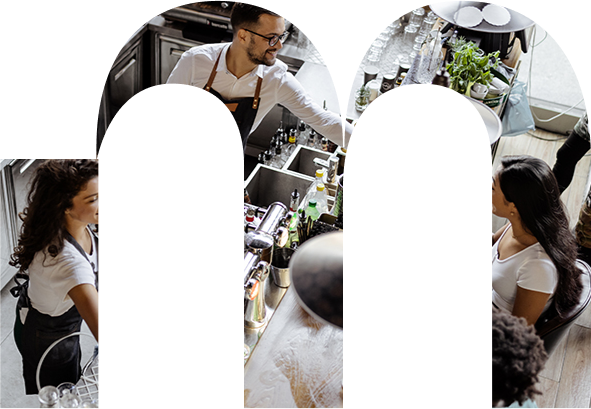
Set up your document requests as templates to save you time.
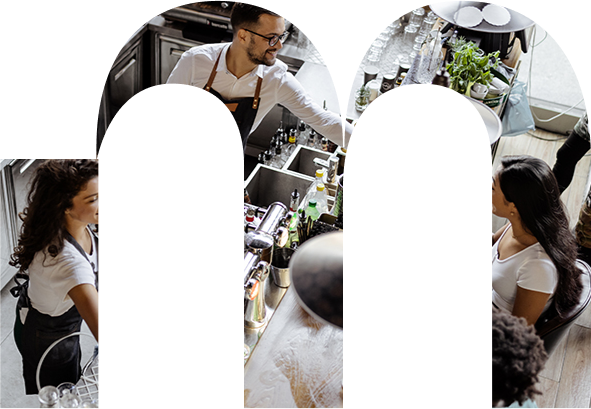
Harnessing the Power of Development Coaching
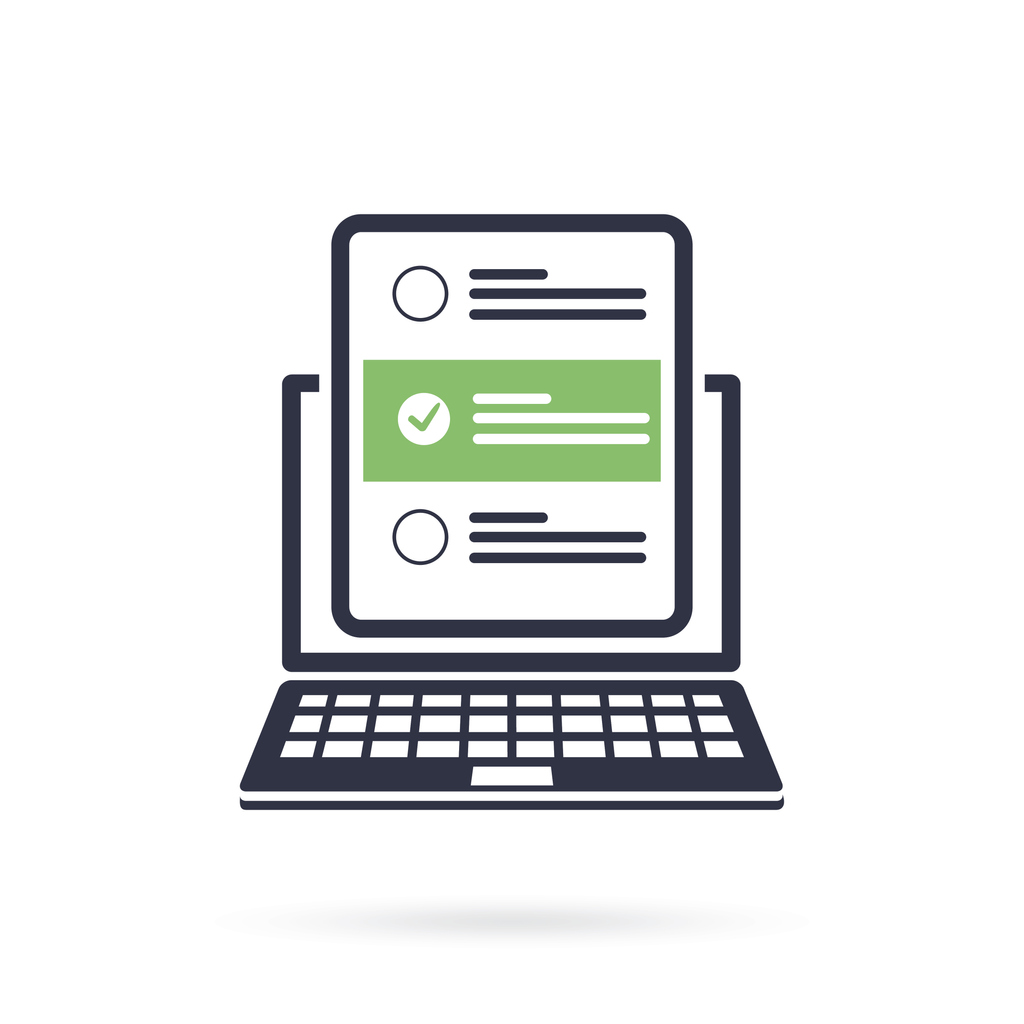
Why it is important to ask the right questions and screen the best candidates from the outset.

We know how daunting it can be to get started so we have put together a list of initial tasks for you to add to your onboarding templates. These suggestions will give you a good idea of how MunaHR can help you