
26-Jun-2023
Requesting a termination or resignation
MunaHR - Request a Termination or Resignation
- Identify which administrator or manager should initiate the offboarding process.
- Select “Employees” on the side panel
- Select the employee they wish to offboard
- Scroll to the bottom of the page and under “termination request” click “add”
- Select the reason (ie; they have resigned) and put their final shift date
- At this stage, the status can only be “requested”
- Then select “save”
- From here the Company Administrator will see a notification saying a manager has requested a termination for an employee (you will also receive an email).
- Navigate to “Employees”
- Select the relevant employee
- Then scroll to the bottom and change the status either to “Approved” or “Rejected”
- Then select “Save”
- If you selected “Approved” it will initiate the offboarding process
- From there you will go to the “Offboarding” section where you will add an “offboarding” (blue button) for this employee.
- Then select “save”
- This will initiate the offboarding and on your Dashboard, you will have a series of tasks to undertake for the offboarding of the employee based on your unique offboarding system through MunaHR
- Once these tasks are completed your employee will sit as “inactive” in the system.
Recent blogs
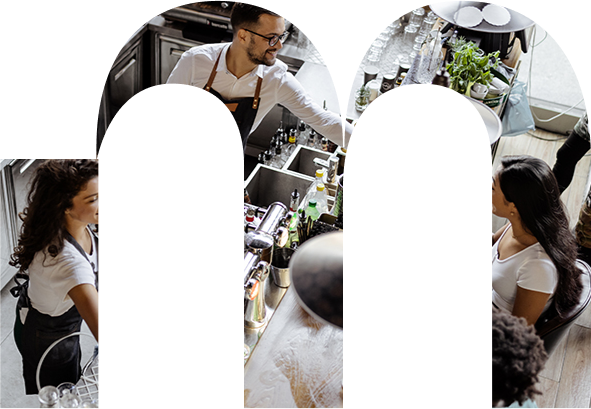
Set up your document requests as templates to save you time.
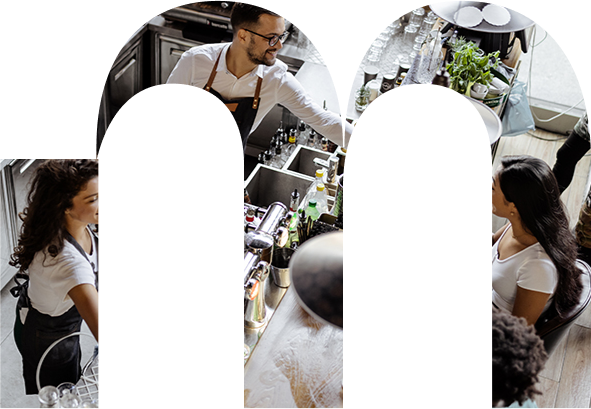
Harnessing the Power of Development Coaching
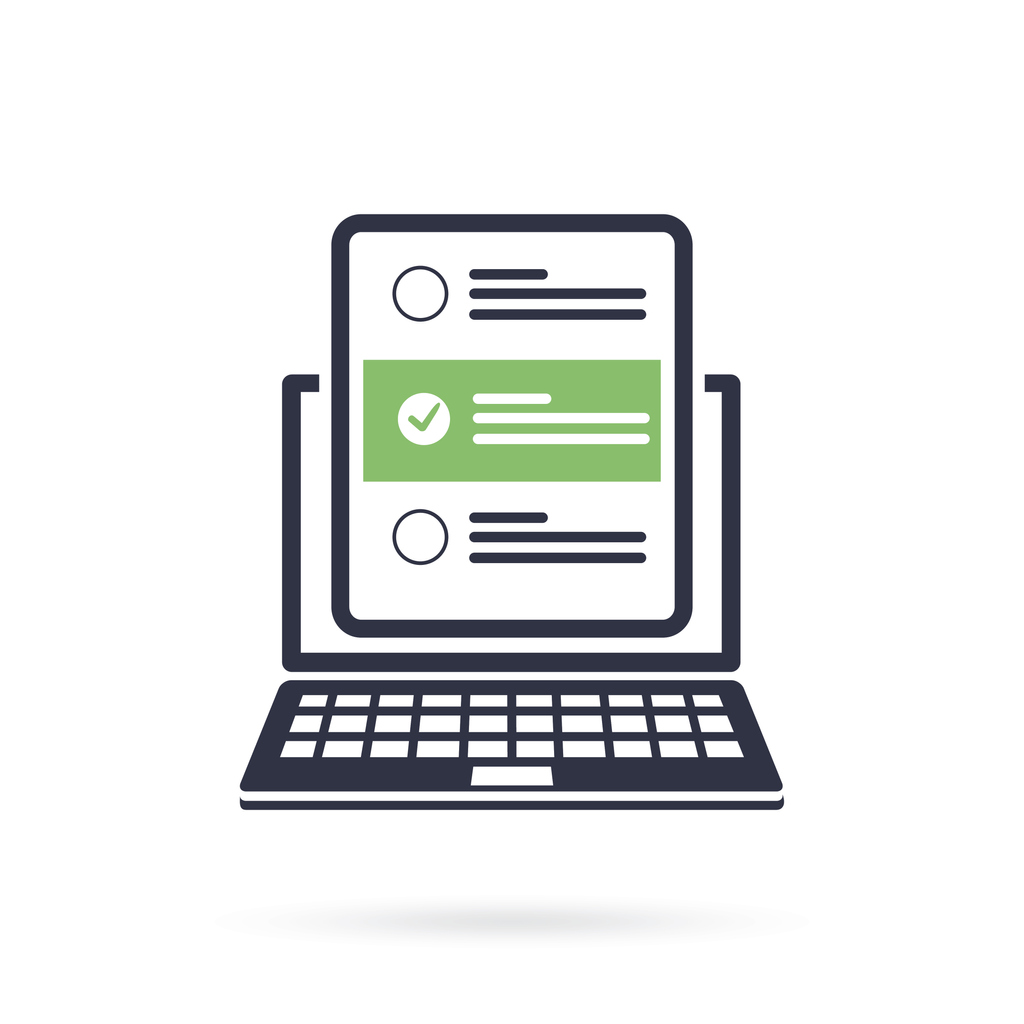
Why it is important to ask the right questions and screen the best candidates from the outset.

We know how daunting it can be to get started so we have put together a list of initial tasks for you to add to your onboarding templates. These suggestions will give you a good idea of how MunaHR can help you